Upgrading to Azure AD Connect from AADSS
Microsoft recently released to GA (Generally Available) Azure AD Connect which is a much simplified installation and replacement for DirSync and Azure Active Directory Sync Services. Under the hood, it’s the same as Azure Active Directory Sync Services except it improves the installation experience. For an introduction to Azure AD Connect and why you might want to use it, give this place a visit.
I thought that, since I’ve already done a series on Azure Active Directory Sync Services, I’d simply show the process to upgrade from Azure Active Directory Sync Services to Azure AD Connect. It is pretty idiot proof so let’s get to it.
First, download Azure AD Connect. Once you’ve downloaded it, copy it to the server that is currently running DirSync or Azure Active Directory Sync Services and double-click it.
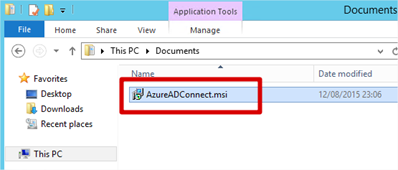
Azure AD Connect will automatically install its required components and show you the following screen. Select to accept the licence terms and then click Continue.
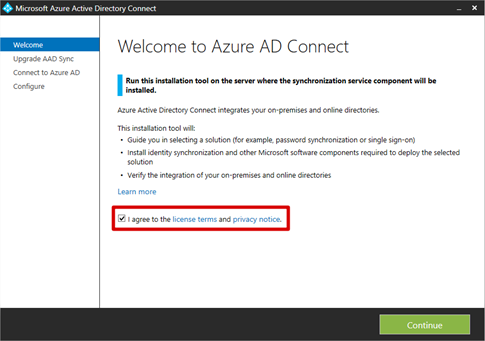
If, like me, you have already got Azure Active Directory Sync Services (or DirSync) installed, the installation wizard will let you know that this will be upgraded and that during the upgrade, synchronisations will not occur. Click Upgrade.
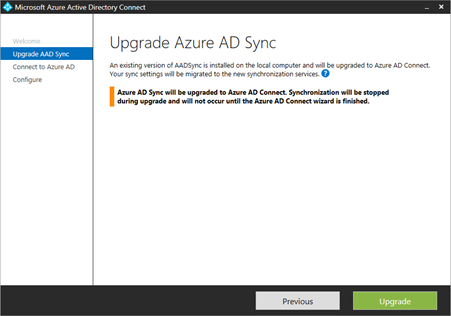
Now just wait patiently while the components are installed and Azure AD Sync Services is replaced with Azure AD Connect.
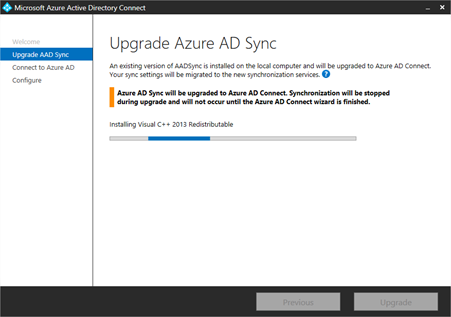
You will be prompted for your Azure AD credentials to ensure you are authorised to be tinkering with Azure AD. Enter them and click Next.
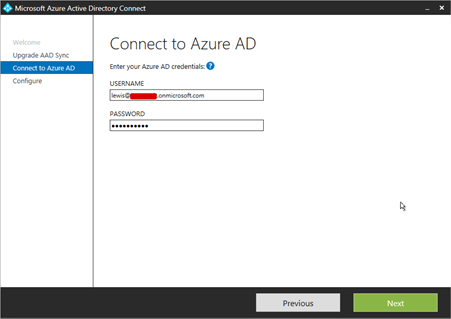
If desired, select the Start the synchronisation process as soon as the configuration completes and click Upgrade to begin the upgrade process.
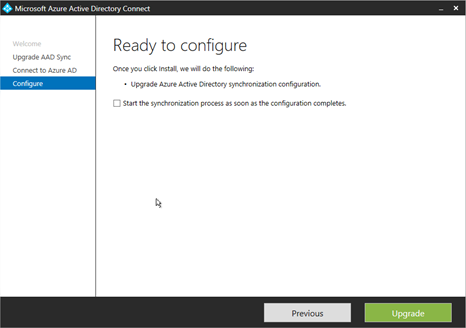
The installation/upgrade process will commence and everything relating to Azure Active Directory Sync Services will be upgraded to Azure AD Connect.

Once installation is complete, you’ll be advised how to enable Windows 10 workstations as registered devices in Azure AD, then, just click Exit to complete.
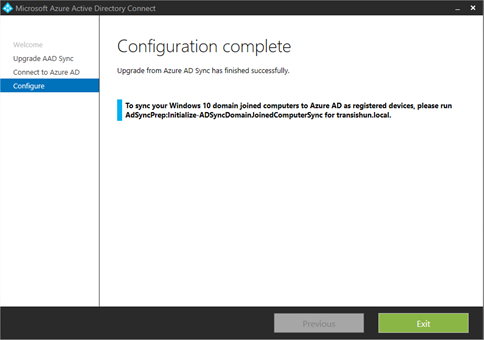
Simple and pain free, like all upgrades should be.
Any feedback? Stick it in the comments.
-Lewis