Windows Media Center Sky Digibox PIN Entry
 I’ve spent a few minutes thinking about this one this morning and came up with what I believe is a decent solution to a common problem. Despite trawling the net for ten minutes or so, I haven’t seen this solution elsewhere, though I have seen some overwhelmingly over-complicated solutions which probably work.
I’ve spent a few minutes thinking about this one this morning and came up with what I believe is a decent solution to a common problem. Despite trawling the net for ten minutes or so, I haven’t seen this solution elsewhere, though I have seen some overwhelmingly over-complicated solutions which probably work.
NB: Importantly, this solution won’t work in an automated fashion so it may not suit you.
Problem: In order for Sky to show non-PG movies and content throughout the day that would otherwise be unsuitable for children, Sky apply a requirement for PIN code entry on protected channels. The problem with this is that Windows Media Center can’t handle the entry of PIN codes for protected channels and is totally unaware of what messages are being displayed on-screen. Essentially, this renders automated recording of protected channels pretty much useless.
Solution: Firstly, you may need to change your PIN. Main reason is that we are going to create a channel in Media Center that contains the first three digits of your PIN. As such, you will need to change your PIN to something that doesn’t exist as an actual channel. Something like 3003 because channel 300 doesn’t exist.
We’re going to enter the PIN essentially by changing channel to 300 and then to another channel that starts with 3.
Basically, the only requirement is to simply add a channel to Media Center called Sky PIN with digits 3 0 0. I’m going to assume you know how to add custom channels – if not, RTFM. 😉
- Now, fire up Live TV and obviously the video will be displayed.
- Change channel to the desired protected channel – let’s say Channel 303.
- You’re presented with the PIN entry screen.
- Now simply change channel on Media Center to “Sky PIN” by typing in 300 (the channel number you assigned as the first three digits). Those intelligent ones among you are probably asking why I haven’t created a 4 digit channel that enters the entire PIN code. Well, the problem there is that because the Media Center configuration for the set-top-box was configured to only supply 3 digit channels. Trying to add a 4 digit channel just didn’t work, I tried.
- OK, your Digibox has the first three digits of your PIN entered now so all you need to do is change channel back to the desired channel (303) for viewing. The IR blaster now sends 3-0-3 to the Digibox. The first digit of the channel (3) completes your PIN code (300, then 3) and the channel unlocks for viewing.
- The remaining two digits (0 and 3) are eventually ignored because you didn’t complete the channel change and your Media Center thinks you’re watching the channel you actually want to watch.
You might ask why would you bother doing this? Well, the answer is, TV streaming. I employ my Sky Digibox along with a Hauppauge USB TV Dongle and VLC Media Player to allow me to view Sky TV (and movies!) from any web enabled machine.
-Lewis