Apply font smoothing via Group Policy
If you want to apply font smoothing to your users and wish to ensure that everyone is getting the benefits of at least some level of font smoothing you can import this ADM template in to a group policy.
Check out GPAnswers.com for more ADM templates like this one, including one allowing you to disable mass storage drives via group policy.
This policy is only compatible with Windows XP! I have no idea what effect it will have on Windows 2000 systems!
|
1 2 3 4 5 6 7 8 9 10 11 12 13 14 15 16 17 18 19 20 21 22 23 24 25 26 27 28 29 30 31 32 |
; ; NAME: FontSmoothing.adm ; ; DESCRIPTION: An ADM (Group Policy template) for applying font smoothing to users. ; ; CODED BY: Lewis Roberts ; CLASS USER CATEGORY "Font Smoothing" POLICY "Font Smoothing" EXPLAIN !!ExplainFontSmoothing KEYNAME "Control Panel\Desktop" VALUENAME "FontSmoothing" VALUEON 2 VALUEOFF 0 PART "Font Smoothing Type" DROPDOWNLIST REQUIRED VALUENAME "FontSmoothingType" ITEMLIST NAME ClearType VALUE NUMERIC 2 DEFAULT NAME Standard VALUE NUMERIC 1 END ITEMLIST NOSORT END PART END POLICY END CATEGORY [STRINGS] ExplainFontSmoothing=Select the font smoothing to apply to fonts.\nDisabled = No anti-aliasing applied\nStandard = Normal anti-aliasing applied\nClearType = Pixel sub-sampling anti-aliasing applied\n\nAfter this setting is applied, users will need to log off and back on to see the changes. |





Doesn’t work, just appears as a folder
Select Administrative Templates from the list then click the View menu > Filtering.
De-select the “Only show policy settings that can be fully managed.” option.
Click OK
You should now be able to see the admin template and edit its settings. Don’t forget that this Administrative template will tattoo the registry with this setting, it is not automatically removed if you remove the user or computer account from the OU to which you are applying the Group policy that contains this Admin Template. The same rule applies if you are removing the Administrative Template from the Group Policy. You must set it back to the null option before removing the template from the policy, or the user/computer account from the OU to which the policy is applied.
– Lewis
Ahh, gotcha. Brilliant stuff, this has been driving me mad, thanks very much for the help (and blisteringly fast response I might add!)
Cheers
No probs. Take a look at GPAnswers.com for other useful Admin Templates 🙂
Hello Sir,
I am trying to use this ADM. I am getting erros when adding templet. Can you please go step by step?
EDIT: Hi Jeevan, open the GPO you wish to add the template to. Expand User Configuration > Policies > Administratve Templates. Right-click Administrative Templates and select Add/Remove Templates… Click Add… select the (appropriately named) ADM template and then click OK twice.
Ensure that the ADM template as obtained from here is correct. (I’ve tidied up the posting a bit so you can re-copy it with confidence)
Thanks
Lewis
Thanks for this , these are the registry locations for anyone that is interested